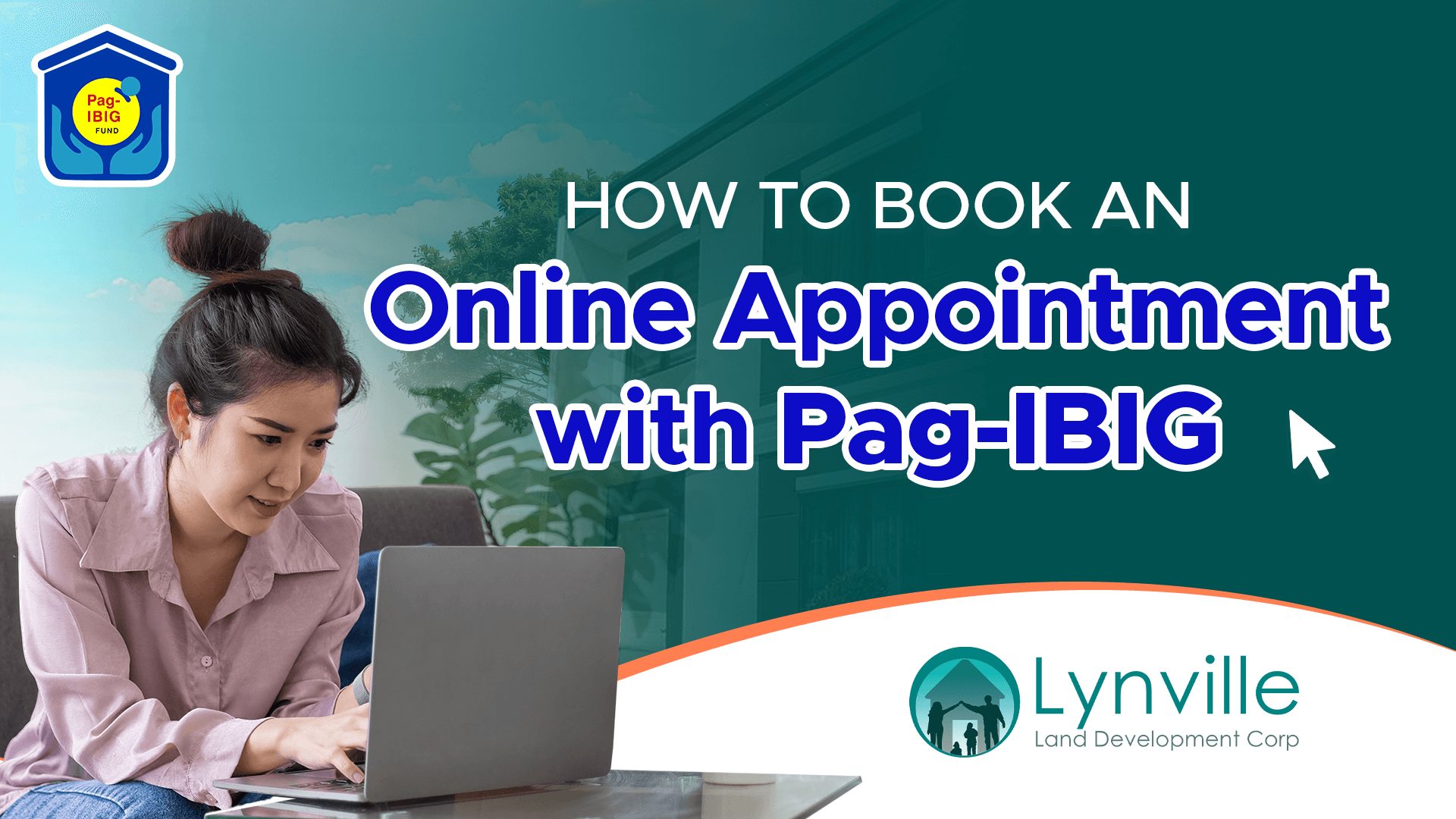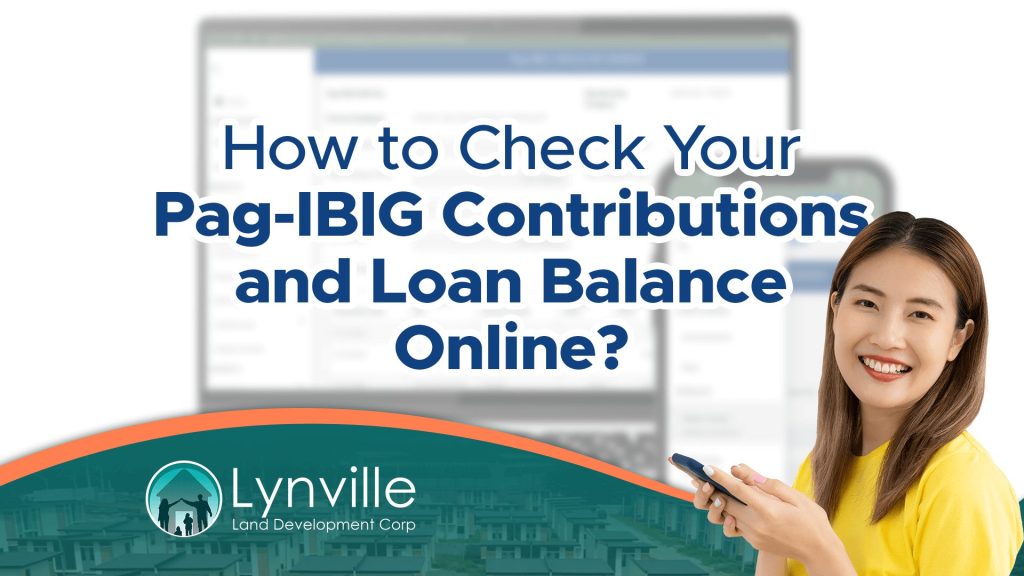A Step-by-Step Guide to Scheduling a Visit Without Long Queues
Introduction
Pag-IBIG Fund allows members to book an online appointment for services such as loan applications, membership registration, contribution verification, and withdrawals. Instead of waiting in long lines, you can schedule a visit at your preferred Pag-IBIG branch and get priority service.
This guide explains how to book, reschedule, or cancel an online appointment with Pag-IBIG using their Appointment System.
Why Should You Book a Pag-IBIG Online Appointment?
- Avoid long wait times at Pag-IBIG branches
- Ensure service availability for transactions that require in-person visits
- Faster processing for housing loans, withdrawals, and membership updates
- Convenience of selecting a preferred date, time, and location
Transactions That Require an Online Appointment
While many Pag-IBIG services are available online, some require in-branch processing. These include:
✅ Housing Loan Document Submission and Approval
✅ Multi-Purpose Loan and Calamity Loan Processing
✅ Pag-IBIG Regular Savings Withdrawal (Due to retirement, membership maturity, or other reasons)
✅ MP2 Savings Withdrawal Before Maturity
✅ Updating Member Records (Correction of name, birthdate, or contact details)
✅ Claiming Loyalty Card Plus
For other general inquiries, you may not need an appointment and can use Virtual Pag-IBIG instead.
How to Book an Online Appointment with Pag-IBIG
Step 1: Visit the Pag-IBIG Online Appointment System
- Go to https://www.pagibigfundservices.com/appointment
- Click “Set an Appointment”
Step 2: Select Your Preferred Pag-IBIG Branch
- Choose a Pag-IBIG branch closest to your location
- Click “Proceed”
Step 3: Choose the Type of Service You Need
- Select from available services such as:
- Housing Loan Application or Submission
- Membership Record Update
- Loan Payments or Contribution Verification
- Savings or MP2 Withdrawals
Step 4: Pick a Date and Time Slot
- The system will show available time slots for your chosen branch
- Select a date and time that works best for you
- Click “Confirm”
Step 5: Enter Your Personal Details
- Provide your Pag-IBIG MID Number
- Enter your Full Name, Contact Number, and Email Address
- Click “Submit”
Step 6: Save Your Appointment Confirmation
- A confirmation message with a reference number will be displayed
- Check your email or SMS for a copy of your appointment details
- Print or screenshot the confirmation for reference
How to Reschedule or Cancel a Pag-IBIG Online Appointment
Rescheduling an Appointment
- Visit Pag-IBIG’s Appointment System
- Click “Reschedule Appointment”
- Enter your appointment reference number and email address
- Choose a new date and time
- Confirm and save your updated appointment details
Canceling an Appointment
- Access the Pag-IBIG Online Appointment System
- Click “Cancel Appointment”
- Enter your reference number and email address
- Confirm cancellation and wait for an email confirmation
What to Bring to Your Pag-IBIG Appointment
When visiting the Pag-IBIG branch for your appointment, prepare the following:
- Valid Government-Issued ID (e.g., Passport, Driver’s License, UMID)
- Pag-IBIG Membership ID (MID) Number
- Required Documents Based on Your Appointment Type:
Transaction |
Required Documents |
|---|---|
| Housing Loan Application | Completed loan application form, proof of income, property documents |
| Savings Withdrawal | Retirement certificate, proof of membership maturity |
| Loan Payment or Verification | Loan account number, payment receipts |
| MP2 Withdrawal | MP2 account number, valid ID |
You will receive a confirmation email once the withdrawal is approved.
Common Withdrawal Issues & How to Fix Them
Issue |
Solution |
|---|---|
| Missing Contributions in Records | Contact Pag-IBIG to update contribution records |
| Wrong Bank Account Details Provided | Double-check and update bank details before submission |
| Application Stuck in Processing | Follow up with Pag-IBIG customer service |
| No Confirmation Email Received | Check spam/junk folder or verify submission status in Virtual Pag-IBIG |
For a complete list of requirements, check Pag-IBIG’s official website before your appointment.
What to Do If You Miss Your Appointment
If you miss your scheduled visit, Pag-IBIG recommends:
- Booking a new appointment online as soon as possible
- Visiting the Pag-IBIG branch directly (but waiting times may be longer)
- Calling Pag-IBIG Customer Service at (02) 8724-4244 for assistance
Common Appointment Issues & How to Fix Them
Issue |
Solution |
|---|---|
| No available time slots for my preferred date | Try booking at a different branch or check back later for new slots |
| Did not receive a confirmation email | Check your spam/junk folder, or rebook the appointment |
| Wrong information entered during booking | Cancel the appointment and book a new one with correct details |
| Need to change the appointment date | Use the reschedule option in the appointment system |
Frequently Asked Questions (FAQs)
1. Can I go to a Pag-IBIG branch without an appointment?
For some transactions, yes. However, it is recommended to book an online appointment to avoid long waiting times.
2. How early should I arrive for my appointment?
Arrive at least 15-30 minutes before your scheduled time to allow for verification and queueing.
3. Can I book an appointment for someone else?
No. Each appointment must be under the name of the actual member or applicant.
4. What if my chosen branch has no available slots?
Try checking for slots at another nearby branch or book on a later date.
5. How will I know if my withdrawal request is approved?
Yes. Booking an appointment through the Pag-IBIG Online Appointment System is completely free.
Final Thoughts
Booking a Pag-IBIG online appointment ensures faster and more organized service at Pag-IBIG branches. Whether you need to apply for a loan, withdraw savings, or update your records, scheduling an appointment saves time and effort.
To book your appointment now, visit Pag-IBIG Online Appointment System today.
Next Steps
Now that you know how to withdraw your savings, learn How to Book an Online Appointment with Pag-IBIG in our next guide.